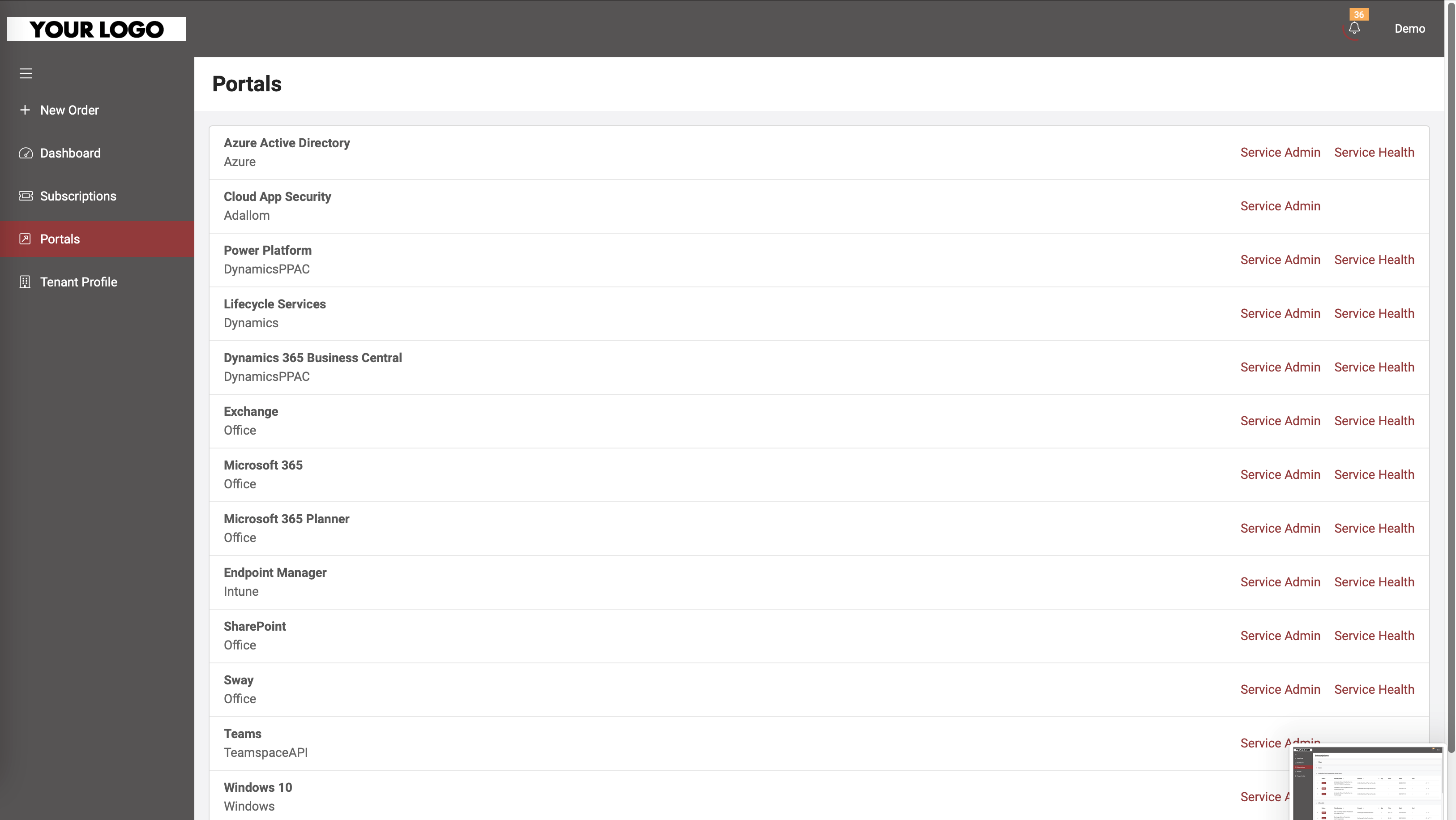White-Label
Prerequisites: Reseller’s MyCSP portal account be ACTIVE with full access.
How can the Indirect Resellers manage the White Label Portal?
Resellers need to login into their MyCSP account
From the left side navigation menu, select White-Label
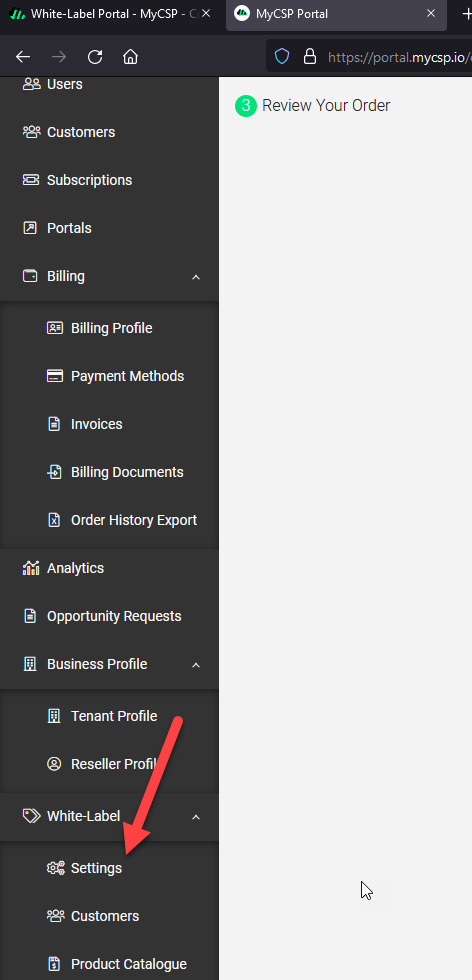
On the settings tab of this page, the reseller must fill out the details to customize. Under the UI tab, it previews the graphics.
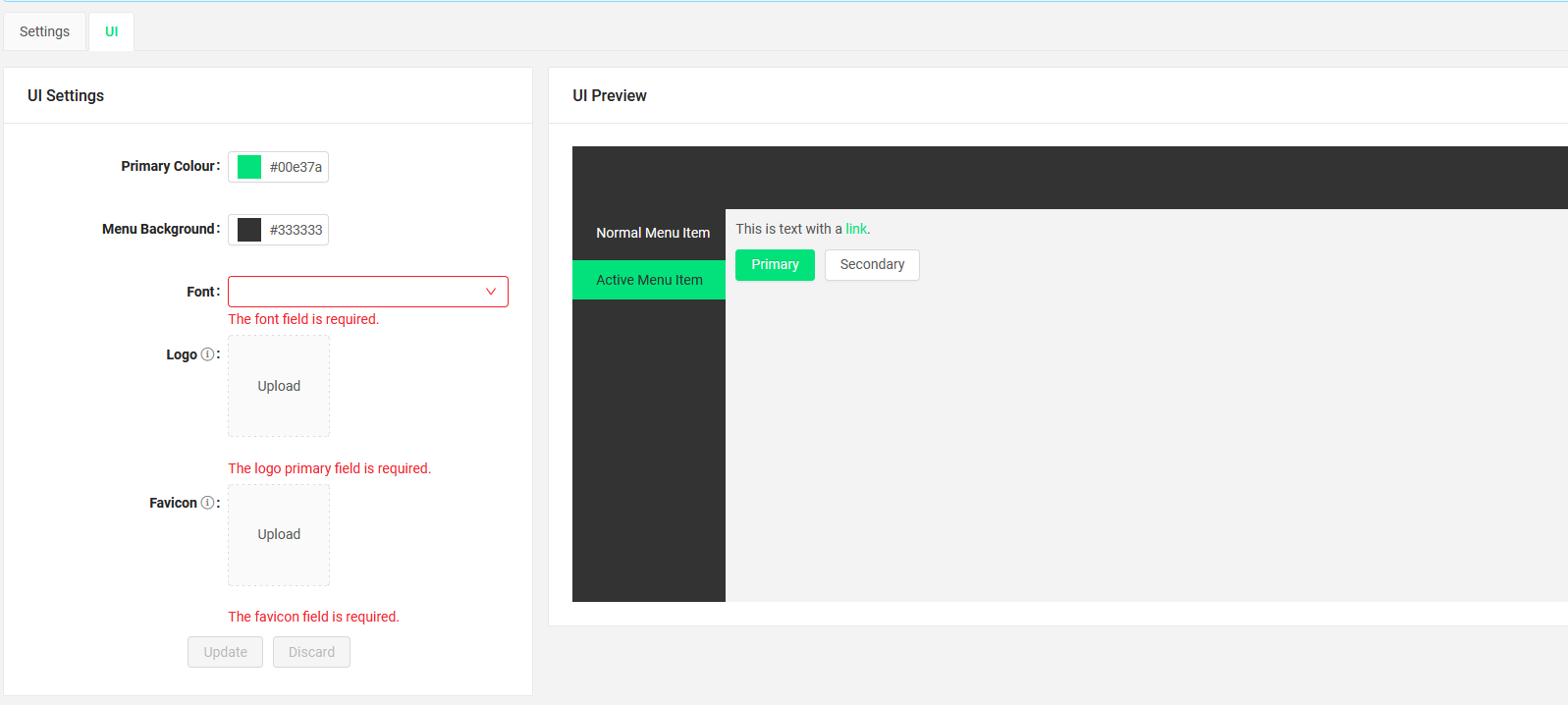
Resellers must enable “Self Registration” to allow their customer to sign up and self onboard. If unpick, their White-Label portal will not show the Sign Up button.
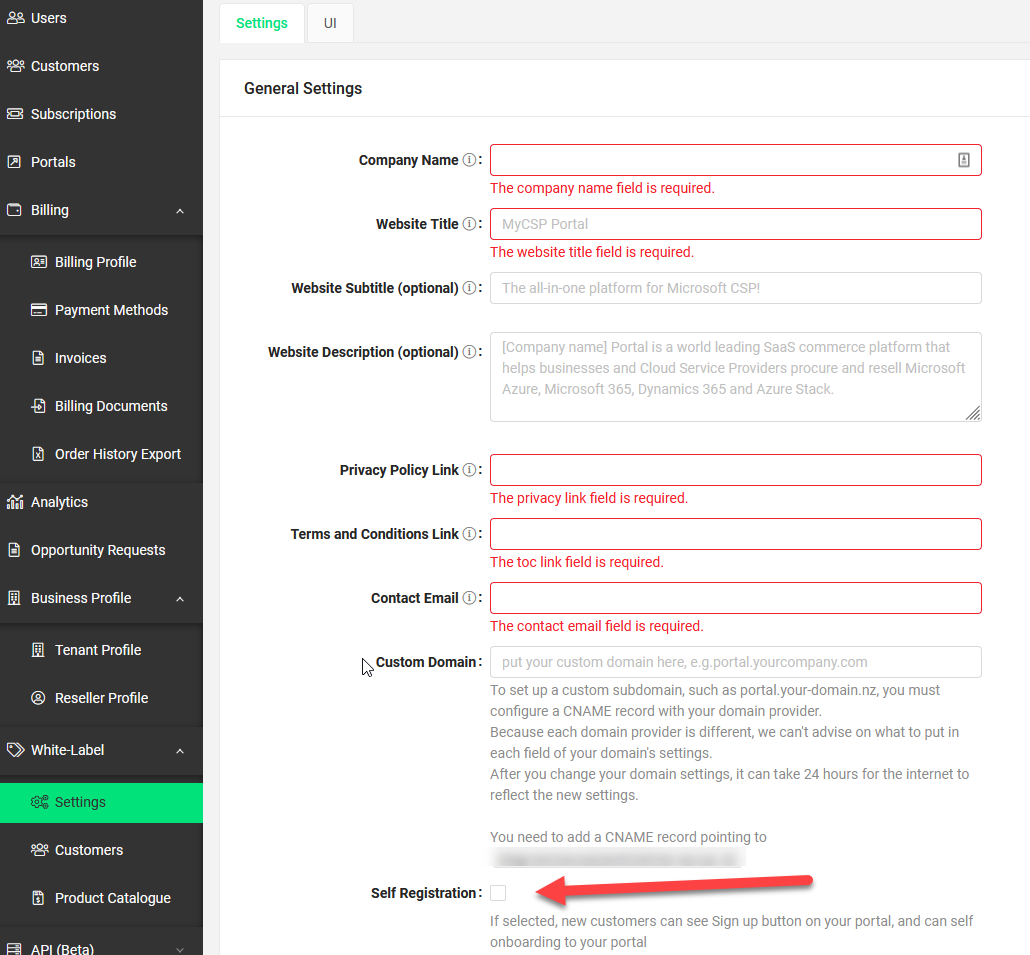
This page allows you to control your customer's access to your version of the MyCSP Portal.
You can change the default spending limit for all customers, or specify a spending limit for each customer individually.
You can also enable/disable access to your white-label version of the MyCSP system for all or each customer individually.
If Order Approval Required is set to “Yes”, then you will get the option to control any order placed by your customer by approving or declining it. If set to “No”, then the order placed by the customer gets processed.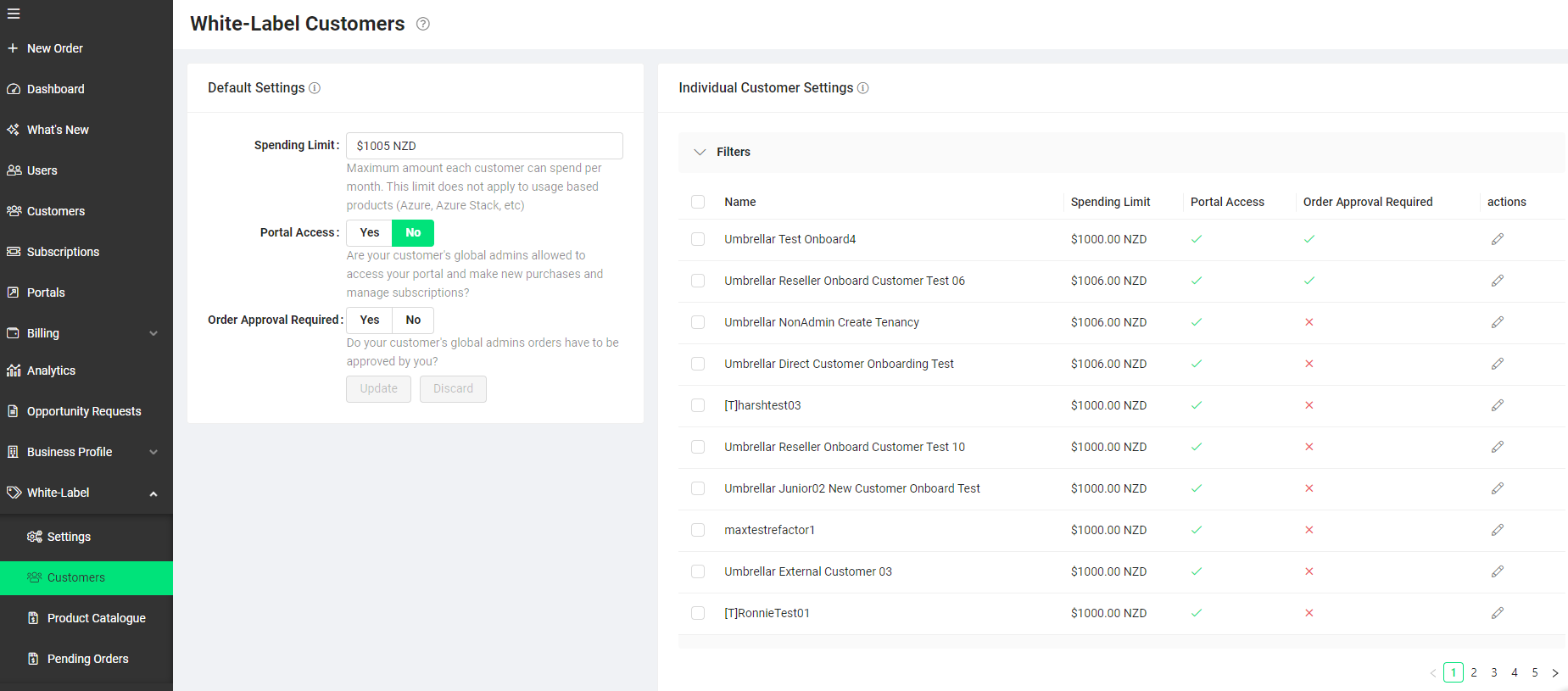
Below are some sample screenshots on how the indirect customer will see the White-Label portal and its features.
White-Label Portal welcome page:
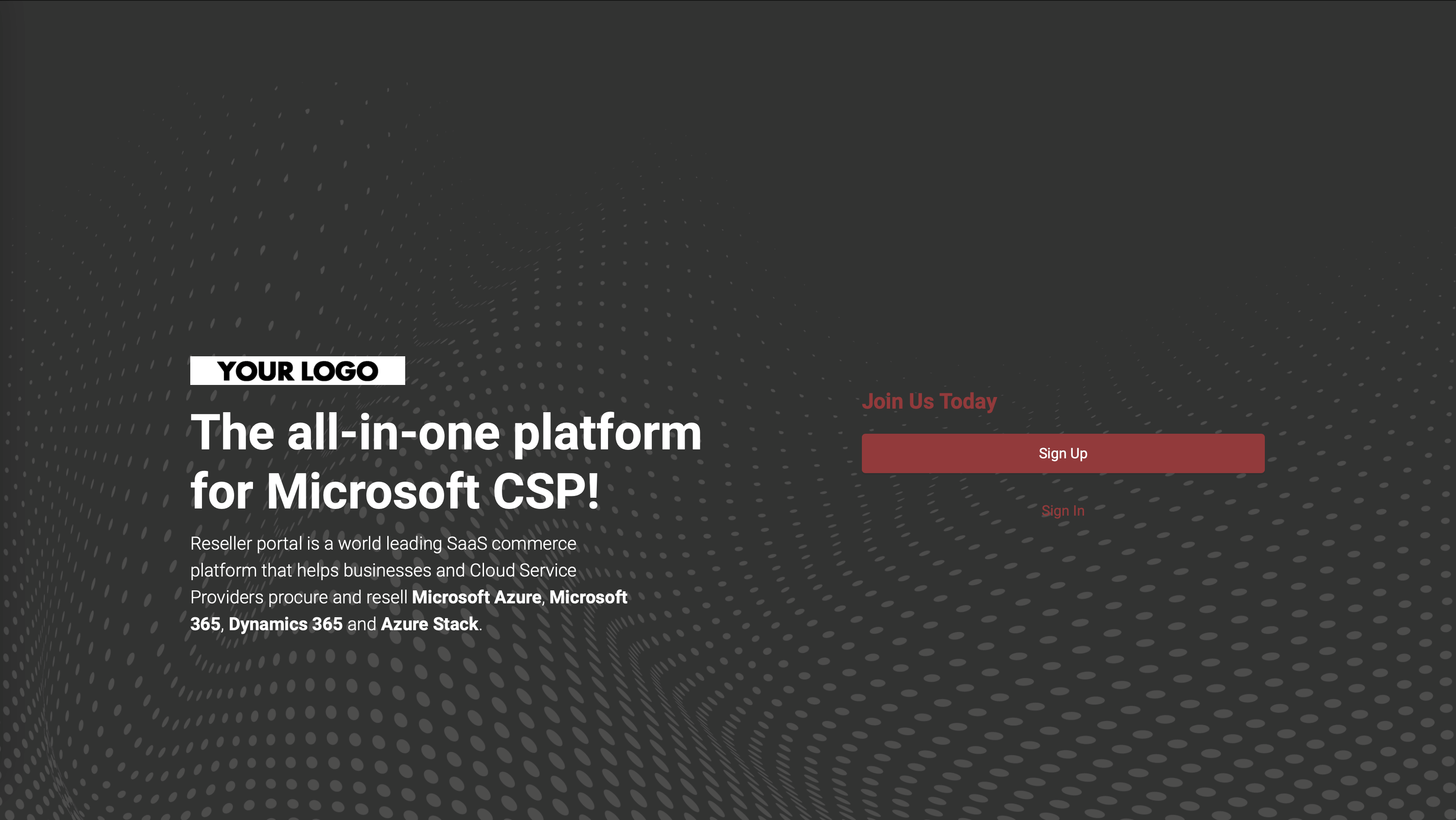
Dashboard:
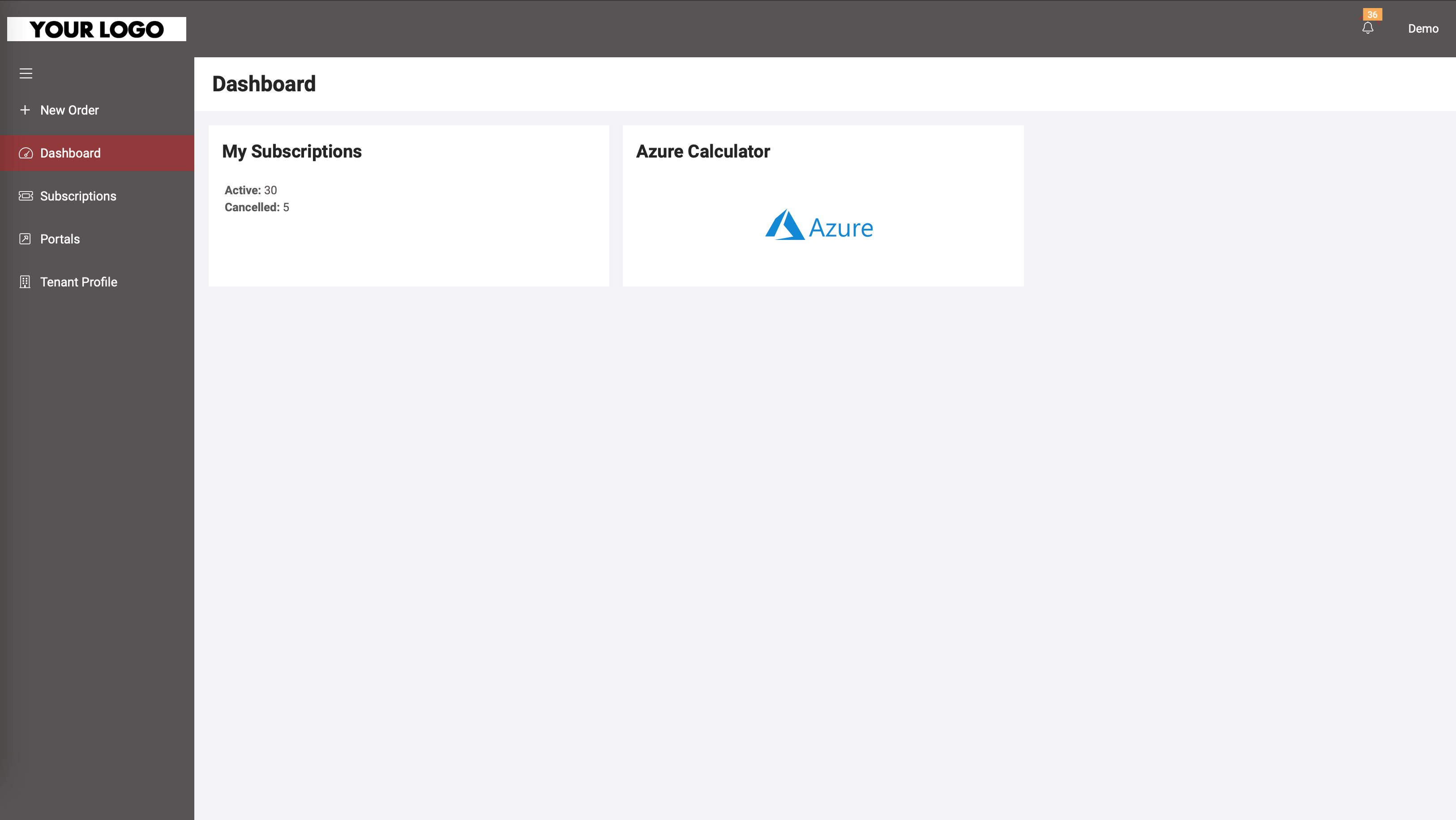
New Order:
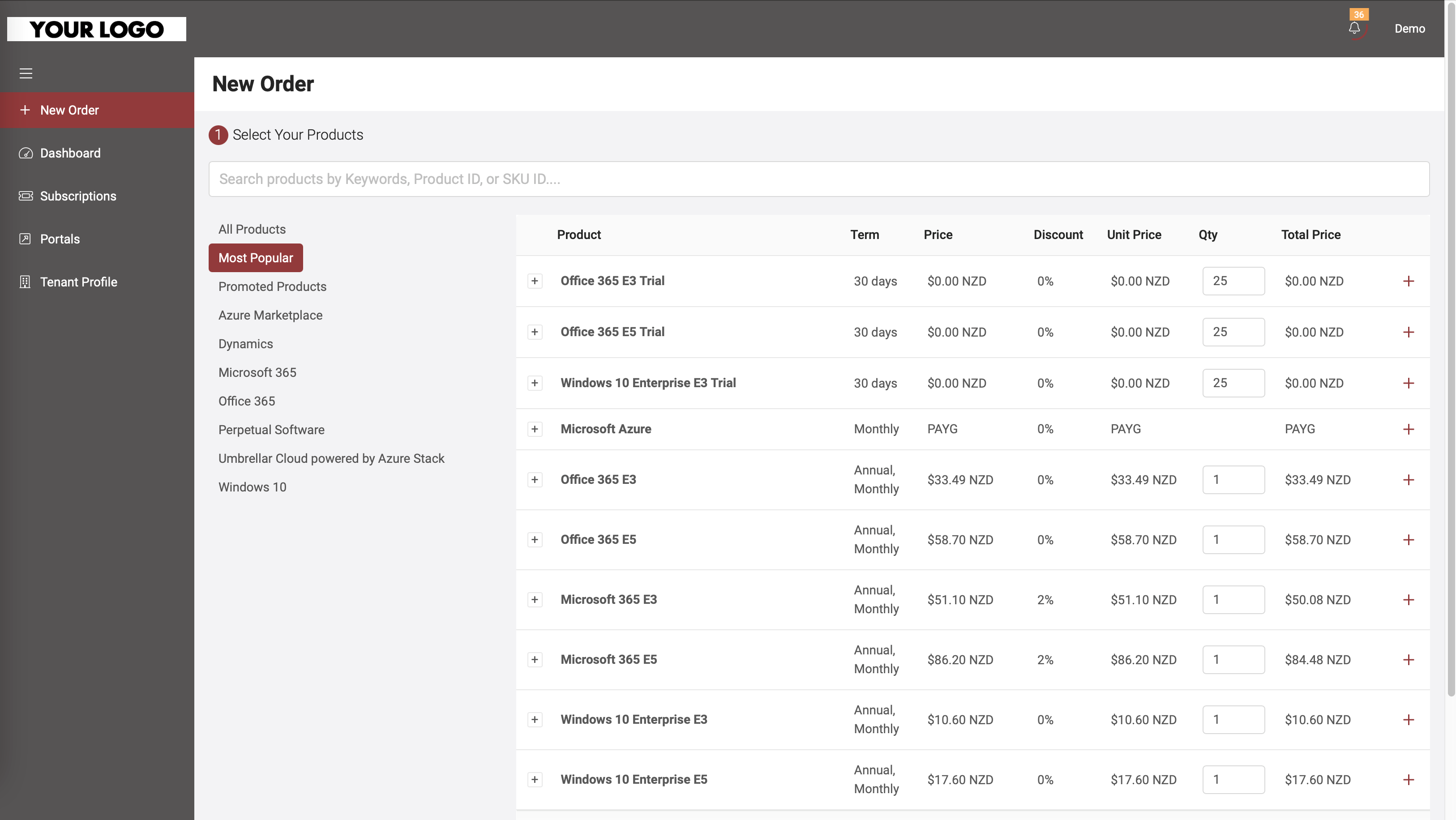
Note: Pricing and Discounts are for demo purposes, not real numbers, please refer to your portal.
Subscriptions:
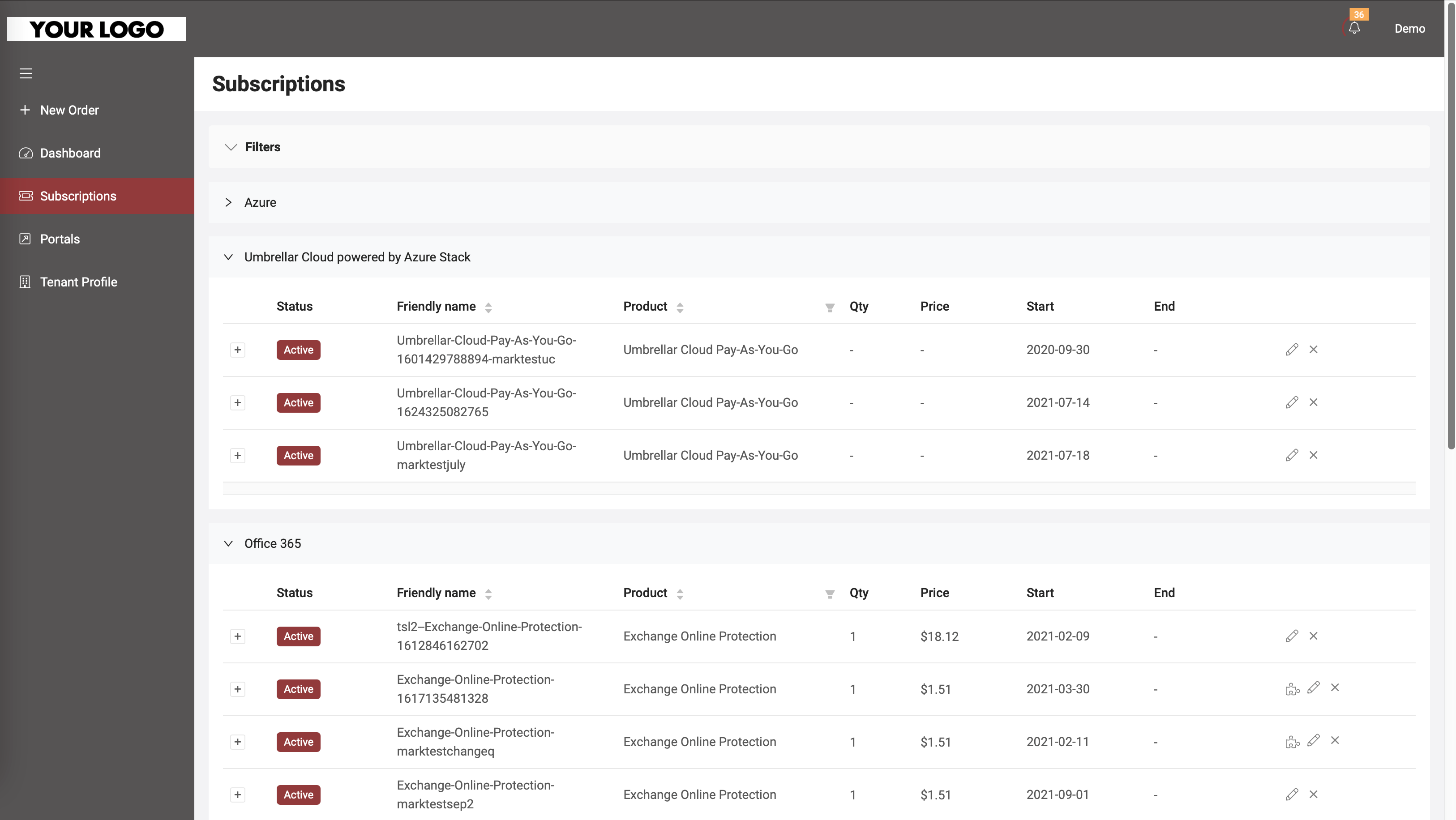
Note: Pricing and Discounts are for demo purposes, not real numbers, please refer to your portal.
Portals: