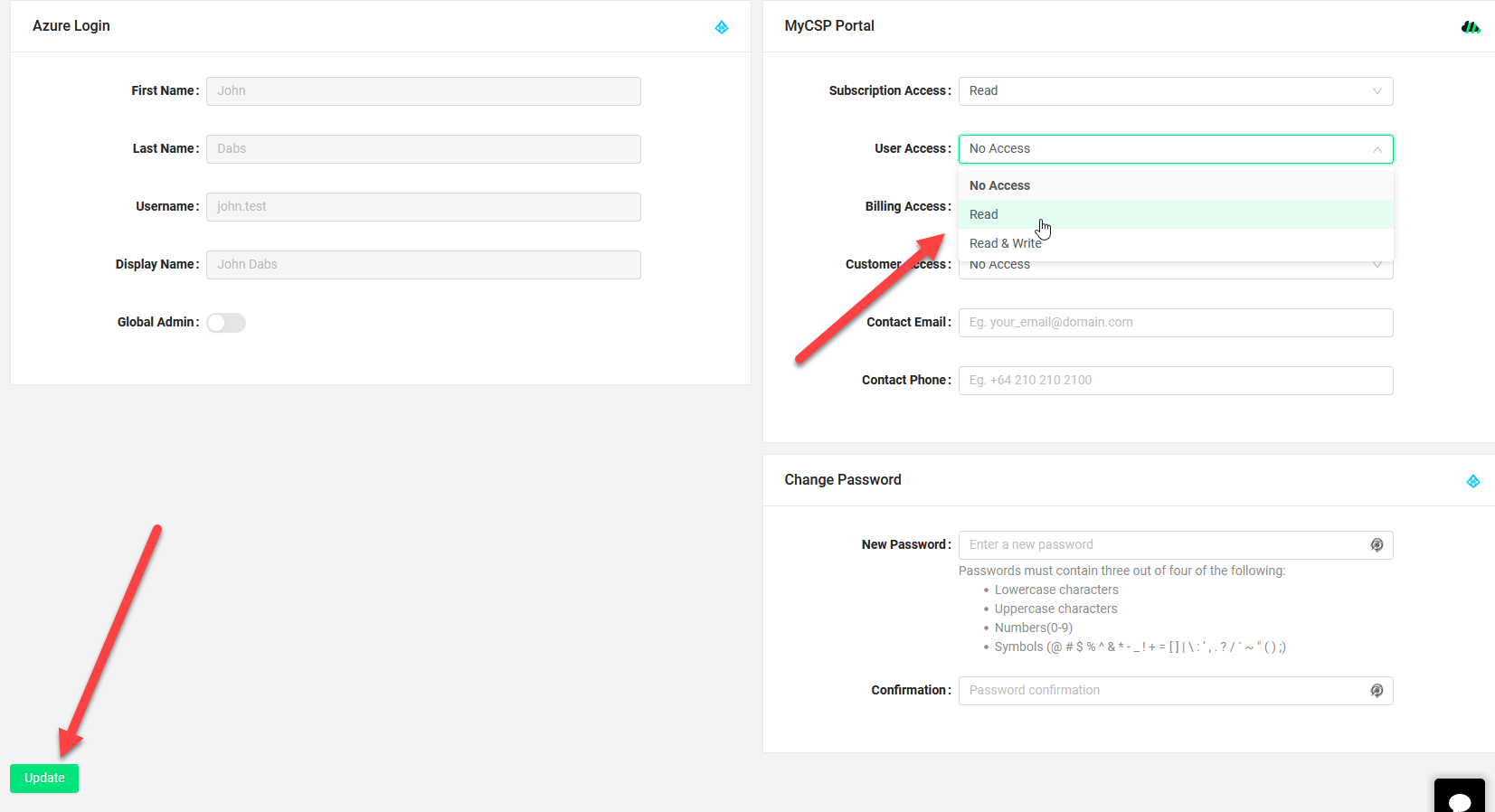User Management
This article will show you how to create a user account in MyCSP and edit the permissions.
MyCSP Permission | Description |
Subscription | Provides the user a view(Read) or manage(Write) access to subscriptions of reseller(self) and their customers. |
User | Provides the user a view(Read) or manage(Write) access to users of MyCSP Portal |
Billing | Provides the user a view(Read) or manage(Write) access to Billing/reporting related to their tenancy. |
Customer | Provides the user a view(Read) or manage(Write) access to all customers of reseller. |
White Label | Provides the user a view(Read) or manage(Write) access to White Label portal settings |
How to Add a New User or invite an External User?
Sign in to portal.mycsp.io with a Global Admin account.
Once you login > click Users from the left options pane > then click Add New User from the bottom of the screen that appears.
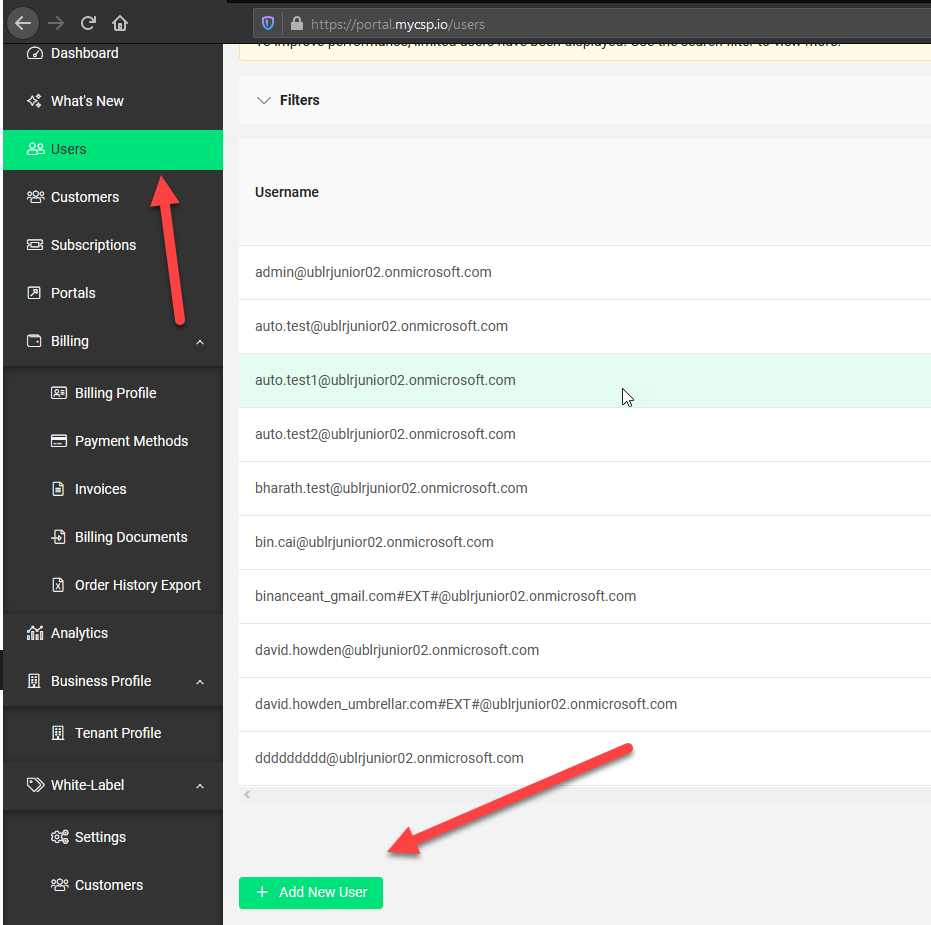
You will then be rerouted to the Azure portal to create the user > click the New user button and select either Create a New user or Invite external user
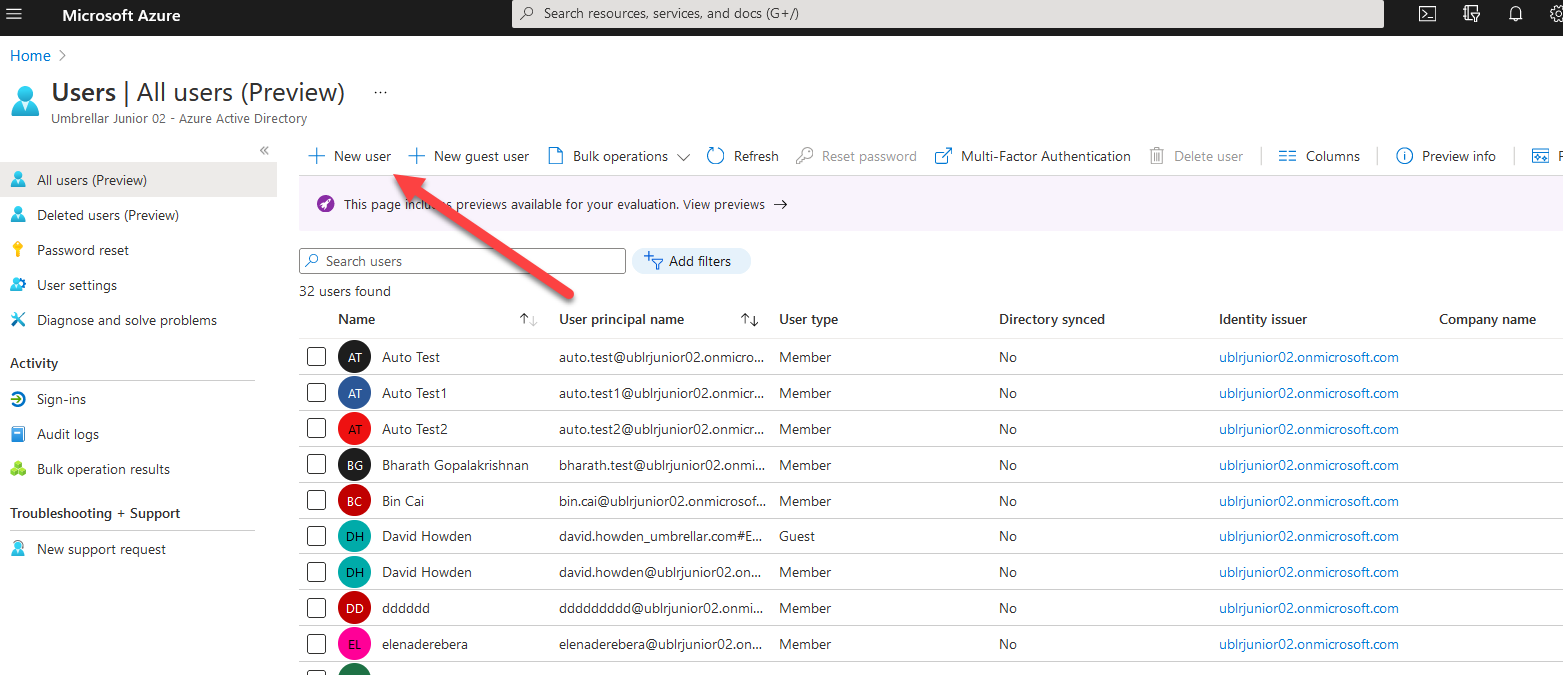
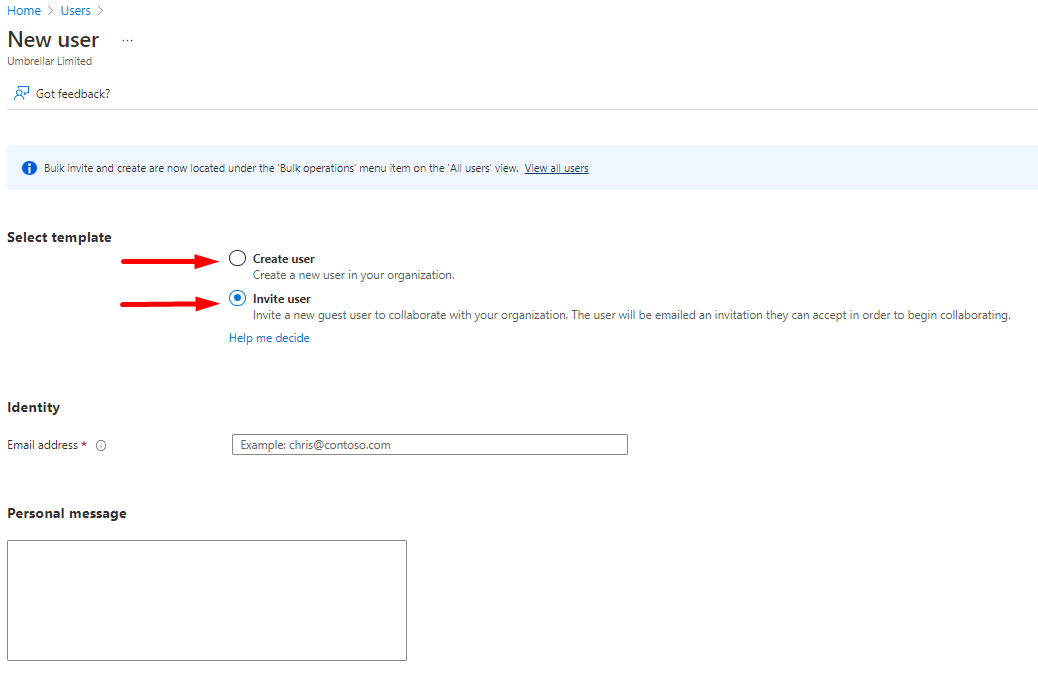
Fill out the fields, the domain used will be the same as the main Admin account that created the user.
Click show password, you will send this to the user for his initial access. > Click Create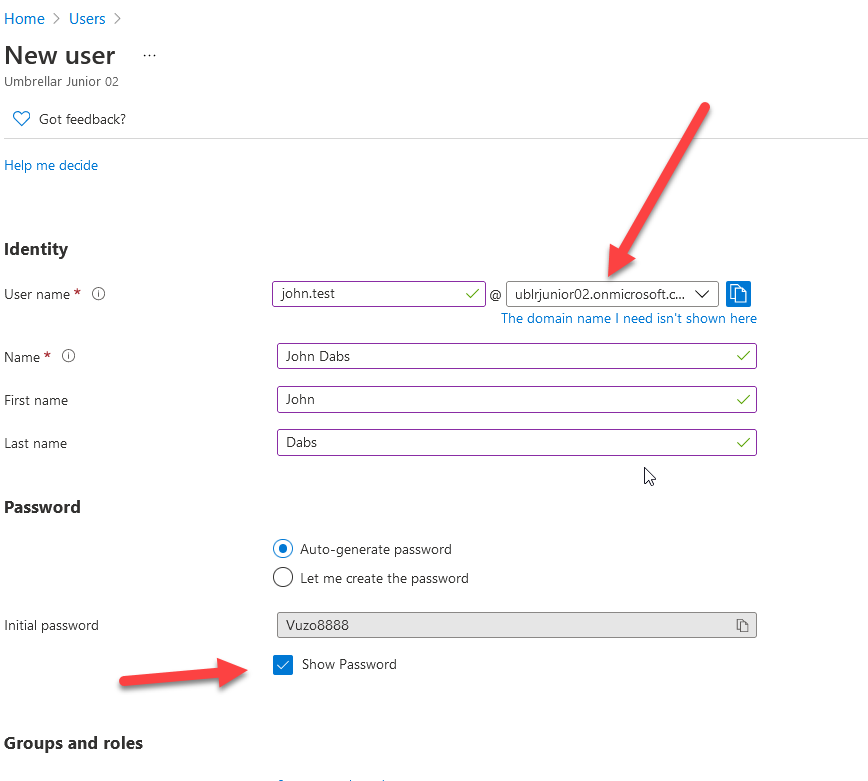
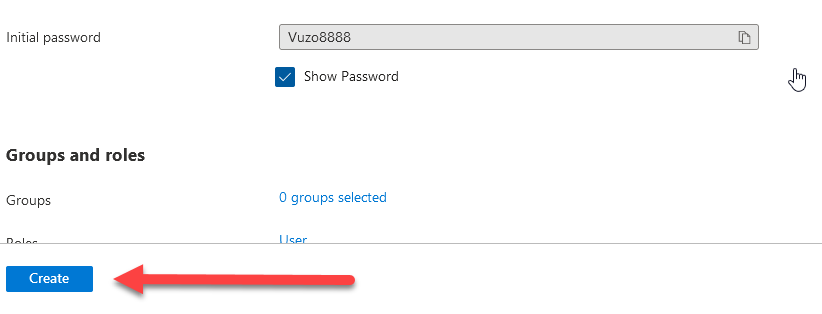
If successful you will see this message.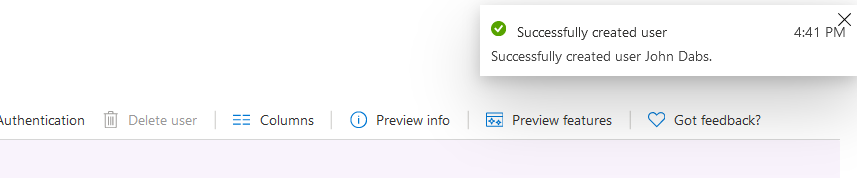
How to edit a user’s permission?
Go back to the MyCSP portal > User and refresh the user list to find the new User, you will see that the user won’t have any access initially so you have to grant access by clicking the pencil icon.
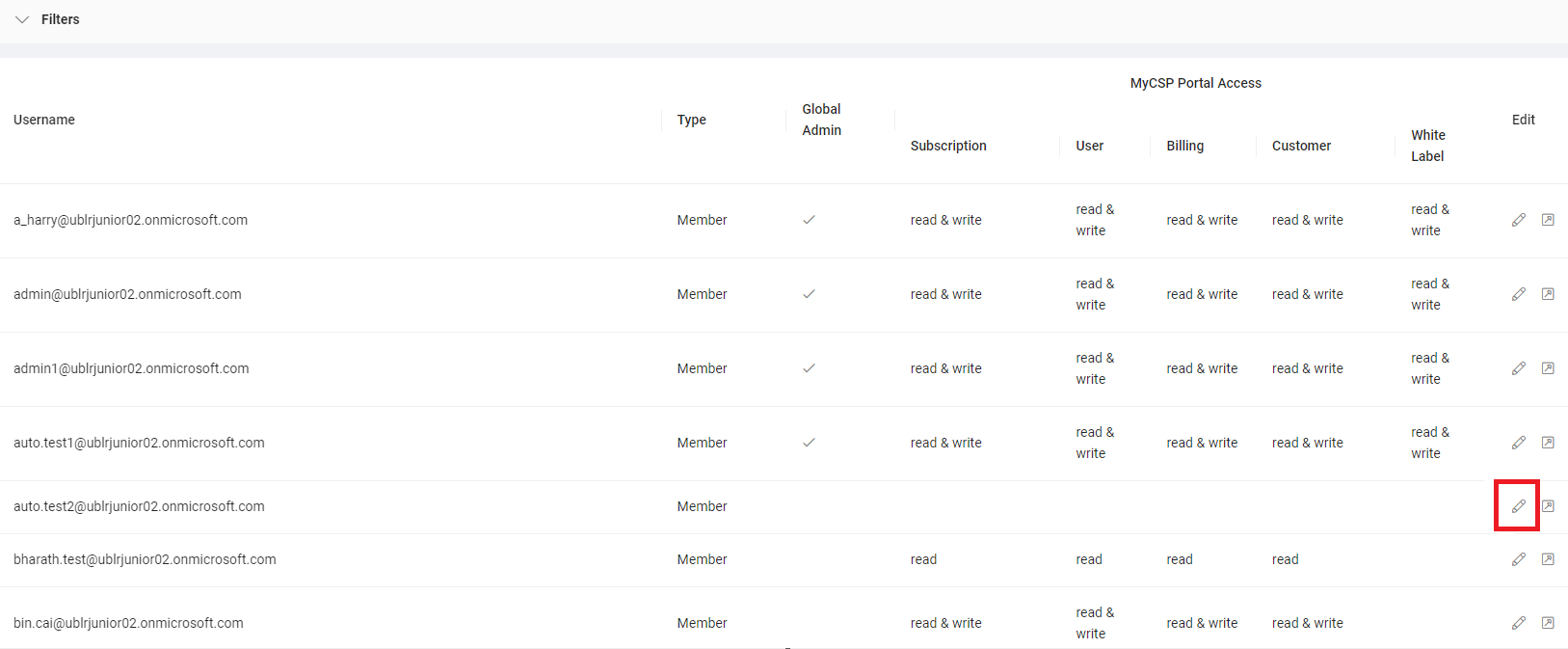
A user with no Global Admin permission can be provided with the below level of access to the MyCSP portal:
No Access
Read-only
Read and Write.Select the Type of Access > then Click Update and fill out the email fields then Click update.