Subscriptions Management
Here you can View, Edit, Suspend/Resume, Upgrade(only available for Trail Subscription) and Cancel Subscriptions of your as well as of your customers and also know more about NCE subscription states.
Please note: Upgrade Functionality is only available for NCE Trial Subscription and all other upgrade requests must be sent through to the MyCSP Support team at help@mycsp.io
How to View Subscriptions
To view any of your subscriptions, click 'Subscriptions' from the side menu
Any subscriptions you have purchased will be visible on your subscriptions page.
Click on the visible subscription to get more details about it.
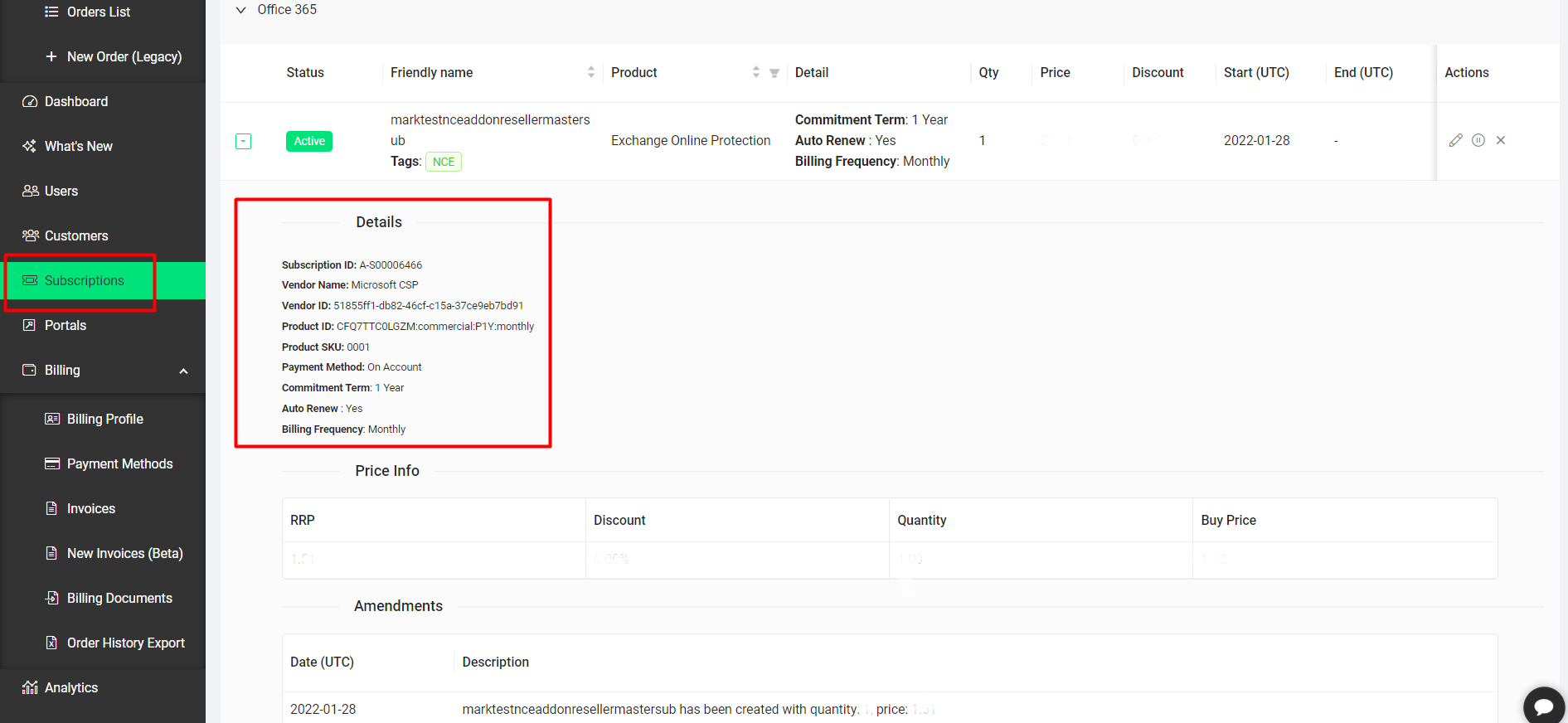
How to Edit Subscriptions
To edit any of your subscriptions, click 'Subscriptions' from the side menu
Under the Actions column, click on the Edit button on the subscription that you would like to Edit
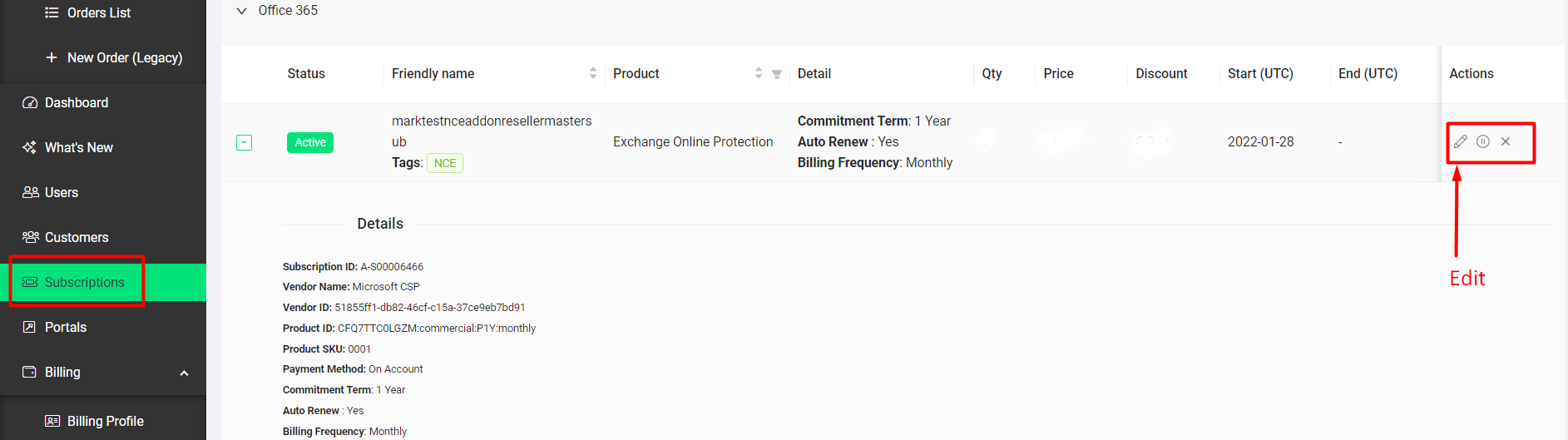
A popup window will come up from where you can edit the Friendly name, Payment method, License Quantity, and toggle the Auto-Renew function.
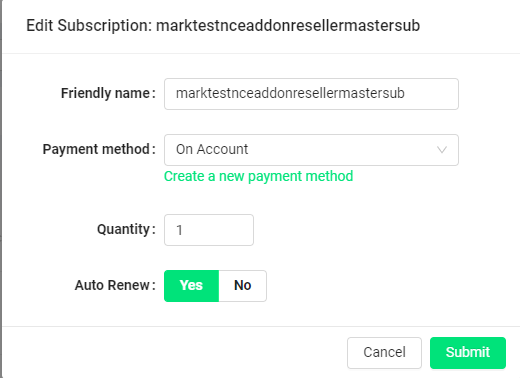
How to Suspend/Resume NCE Subscriptions
This feature is only available for NCE Subscriptions.
To Suspend/Resume any of your NCE subscriptions, click 'Subscriptions' from the side menu
Under the Actions column, click on the Suspend/Resume button on the subscription that you would like to.
Customer billing will be continued where the NCE subscription is suspended.
*Suspension on Legacy Subscription is not available only the cancel option will be available.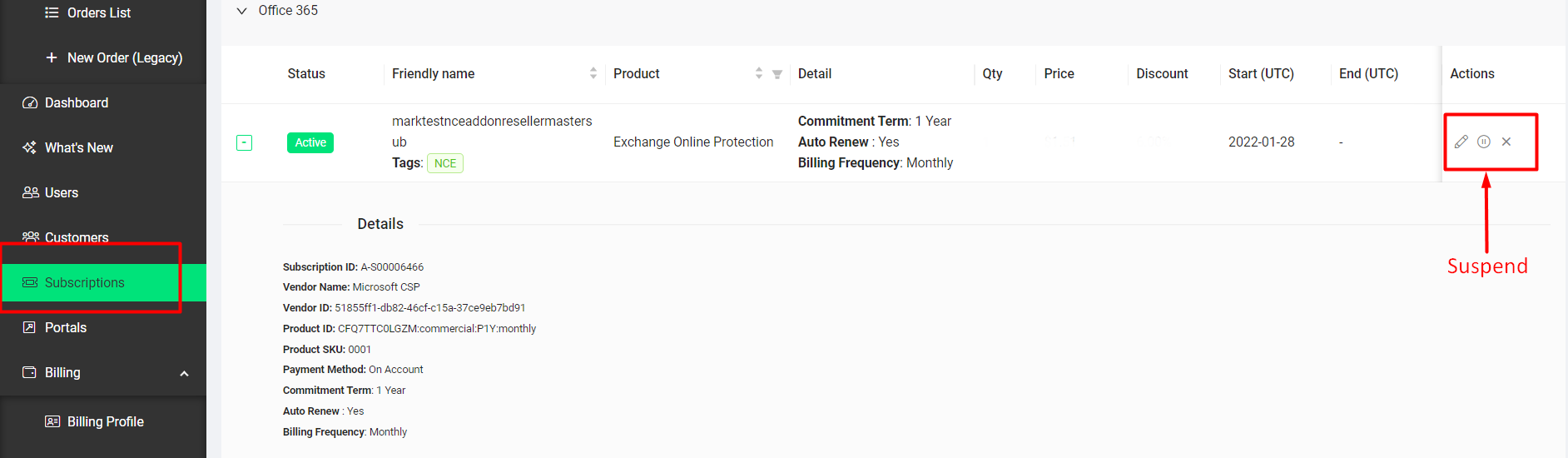
How to Upgrade NCE Trial Subscriptions
Under the Actions column, click on the Upgrade button on the Trial subscription that you would like to.
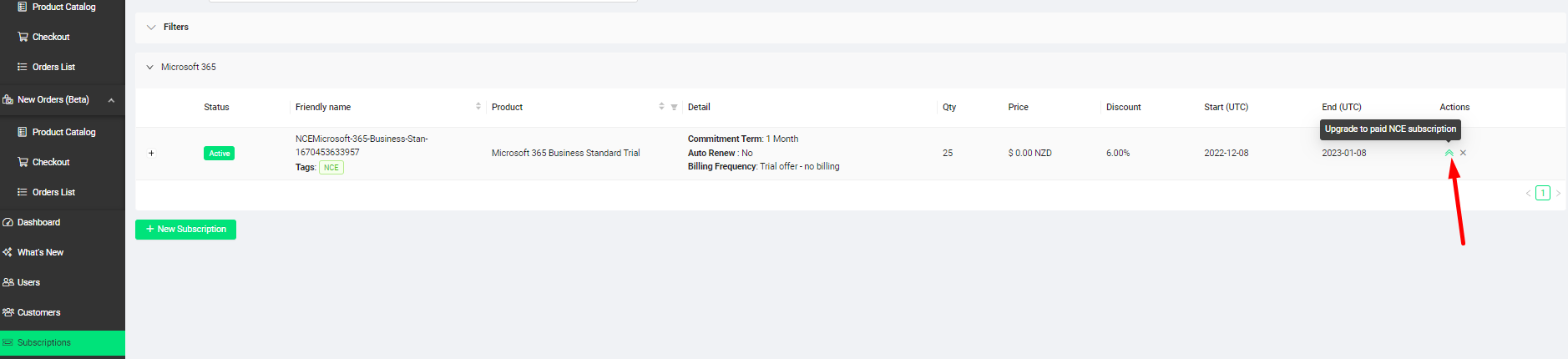
How to Cancel Subscriptions (Legacy and NCE)
To cancel any of your subscriptions, click 'Subscriptions' from the side menu
Under the Actions column, click the ‘X’ symbol on the subscription that you would like to delete
A popup window will come up, please click ‘Yes’ if you want to continue.
You can view that your cancellation was successful on the notification page. The cancellation will take effect on the date it was requested. The pro-rata credit will be provided in the next invoice for eligible subscriptions only.
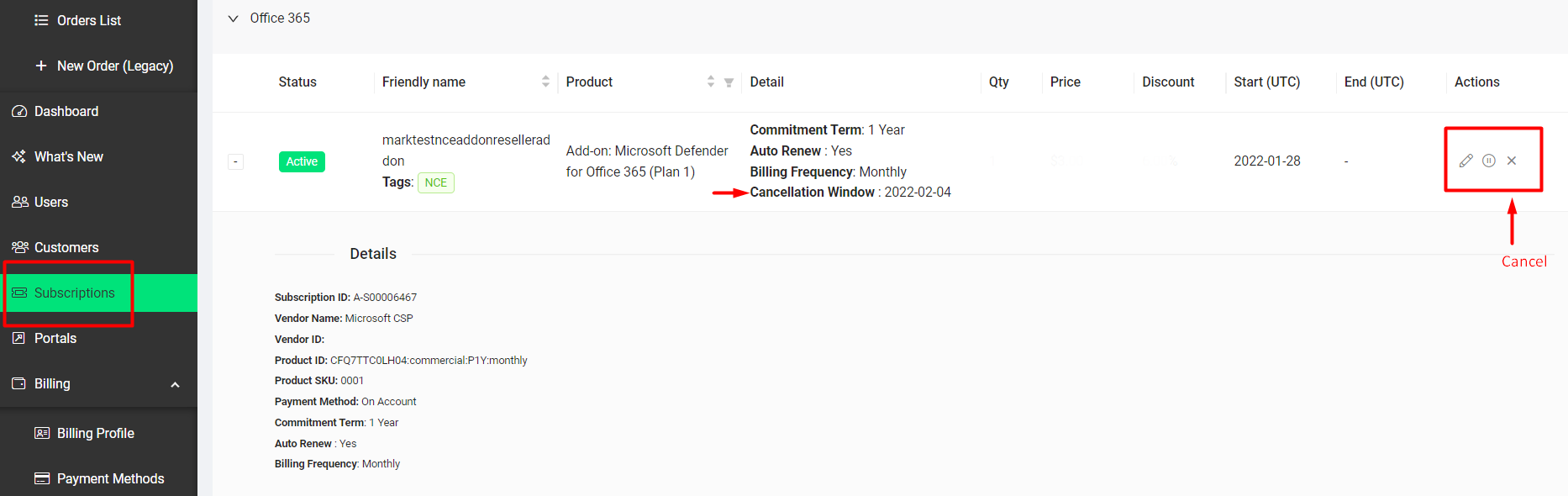
Please note: Microsoft now provides 7 calendar days (instead of 72 hours) to cancel or to reduce seat count after ordering or renewing New Commerce Subscriptions in CSP. After 7 days customers will be liable to pay for the remaining term.
NCE Subscriptions States
Active state
This is the usual state for a subscription that has not reached its end date. Users can access files and services, and administrators can access data. Partners are billed according to their chosen billing frequency for all subscriptions in the Active state.
Expired state
If a subscription comes to the end of its term and is not auto-renewed, then it automatically moves from the Active state into the Expired state. This state lasts for 30 days. It’s also known as a grace period since users can continue to access files and services, and administrators can access data. A partner is not billed for subscriptions in the Expired state. It is not possible to move a subscription from the Expired state back to the Active state, the partner must order the required licenses as a new purchase.
Disabled state
A subscription in the Expired state automatically moves to the Disabled state after 30 days. This state lasts for 90 days, and users can NOT access files and services, but administrators can access data. A partner is not billed for subscriptions in the Disabled state.
Deleted state
In this final state, all customer data is deleted permanently. There are two ways that a subscription may enter this state:
A subscription in the Disabled state automatically moves to the Deleted state after 90 days
If a partner cancels a subscription, then it is immediately moved to the Deleted state. There is no way to reverse the action of cancellation
Suspended state
If a partner suspends a subscription, then it enters the Suspended state. The purpose of the Suspend function is to help in dunning scenarios since users cannot access files and services, although administrators can access data. Partners continue to be billed when a subscription is Suspended.
A partner can change the state of a Suspended subscription to Active again at any time whereby users will be able to access files and services again. This state lasts for as long as the partner suspends a subscription or until the end of the term of the subscription. If a subscription is still in a Suspended state at the end of its term it will enter the Disabled state and then move to the Deleted state after 90 days.