Customer Management
As a reseller, you can manage your customers via the Customers tab from the left-hand side menu.
Here you can:
Add new customers
Transfer your existing customers
Login to your customer’s MyCSP portal
Edit billing profile, manage users and administer services of your customer
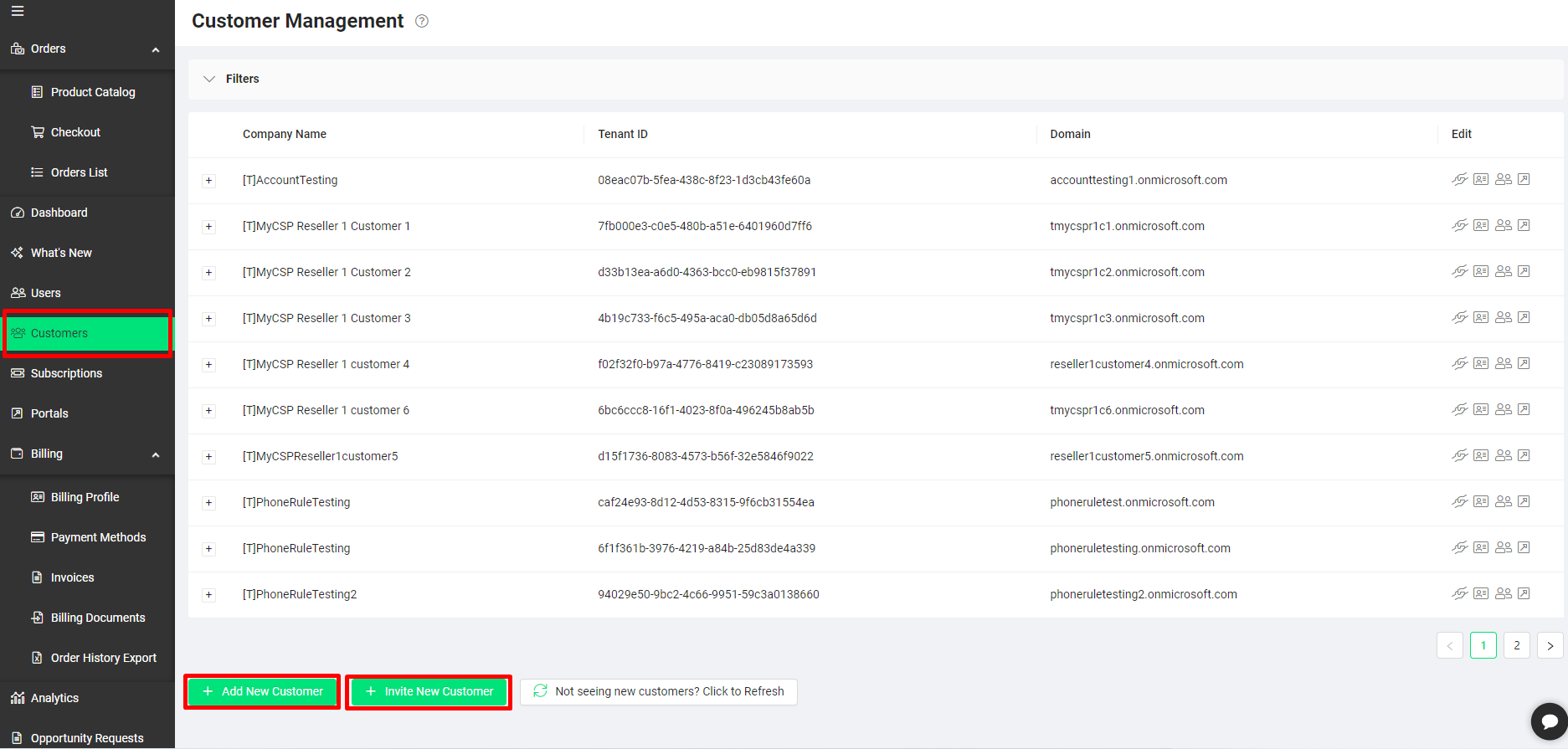
1. How to ‘Add New Customers’?
To add a new MS Tenant, under the Customers tab, please click on ‘Add New Customer'. This will open a New Customer Form for you to fill in the information as below:
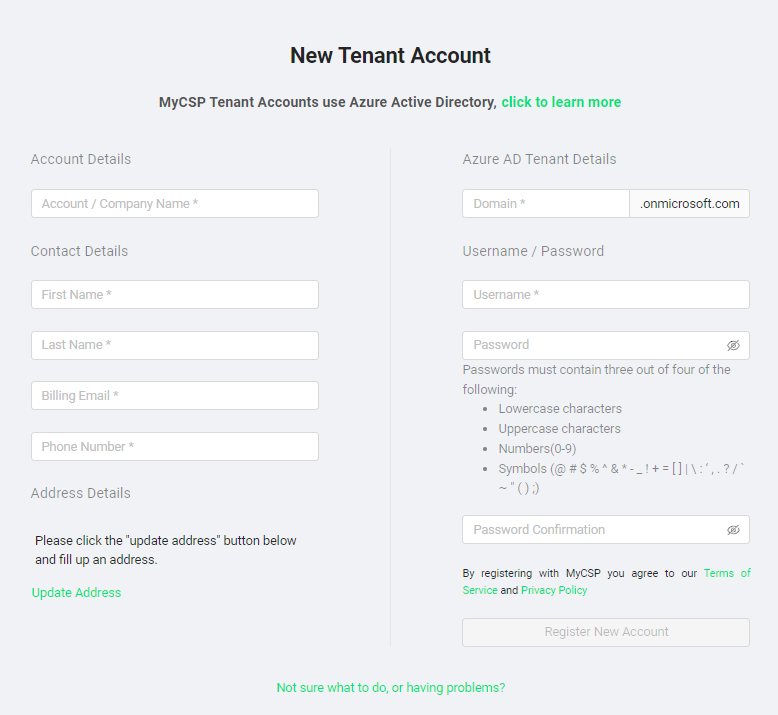
Once the New Account is registered, please locate the customer under the Customers tab and click on ‘Complete Setup’. If you cannot find your newly created customer then please refresh the cache by clicking the 'Not seeing new customers? Click to Refresh' button.
Once the setup is completed, you can now start transacting.
2. How to Transfer your existing customers ?
Please click on ‘Invite New Customer’ and send the Create a relationship request to your customer. The template mentioned is ready to use. Simply copy, send and ask your customer to accept it.
Once it is accepted by your customer, you will see your customer on the list. If you cannot find your customer then please refresh the cache by clicking the ‘Not seeing new customers? Click to Refresh’ button.
Click on the Complete Setup button. Once setup is completed, you can start transacting.
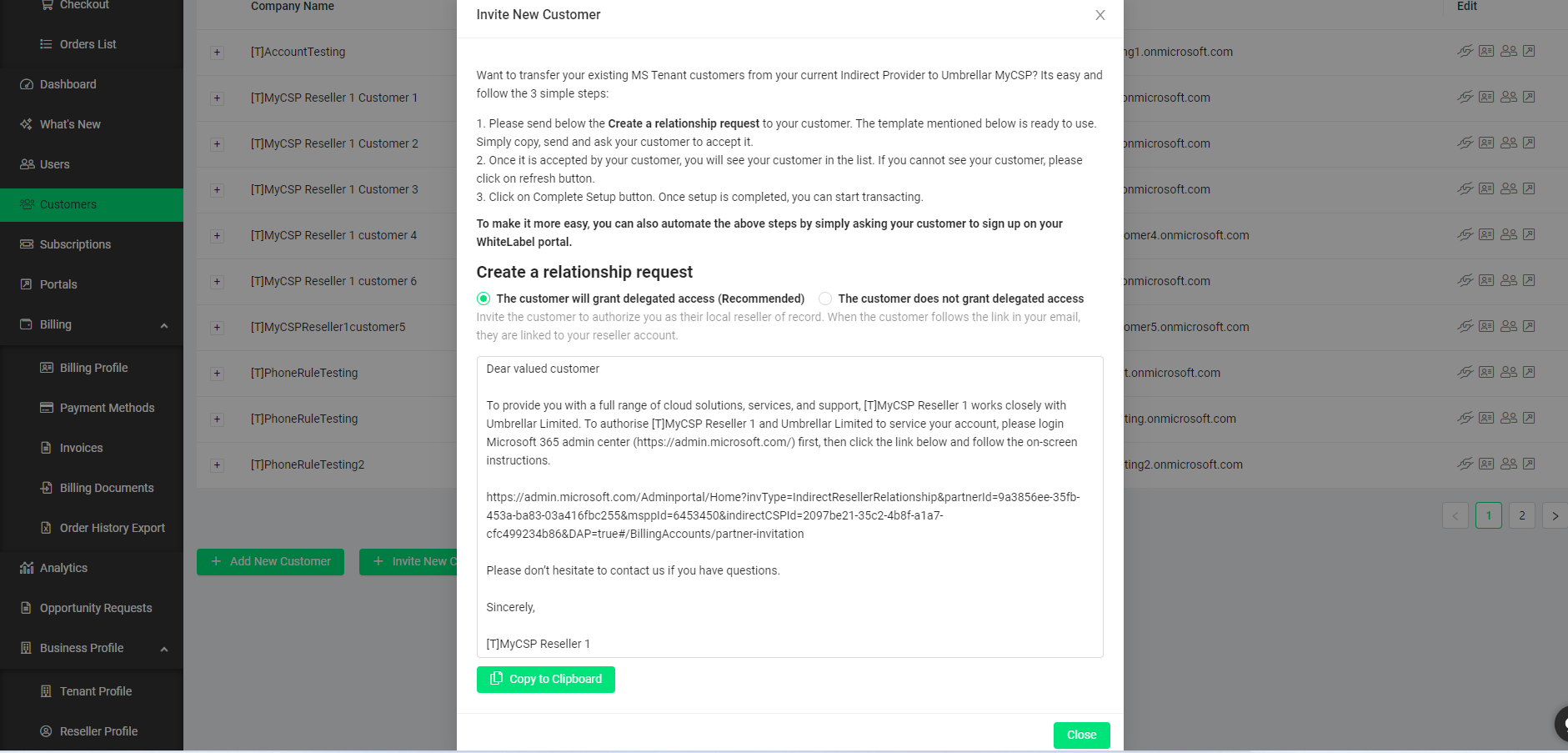
To make it easier, you can also automate the above steps by simply asking your customer to sign up on your WhiteLabel portal.
Received an error?
The customer setup didn't go through? If portal notified an error, you can contact us for help by sending an email to help@mycsp.io. Our team will solve the issue as soon as possible! Thank you in advance for your patience.
3. Remove your Customers
If you would like to remove your customer from the list, please let us know.
Note:
If there are any active licensed-based subscriptions then as part of a pre-requisite and all licensed-based subscriptions must be cancelled (NCE Subscription can only be cancelled after its term ends) from MyCSP before we can remove the reseller relationship.
If a customer had an Azure Subscription with us and already moved away to another provider, then we cannot remove a customer for at least 3 months. The reason is that we may be charged by Microsoft for the customer’s Azure Usage for 90 days (3 months).
4. Edit billing profile, manage users and administer services of your customer
How to edit the billing profile of your customer?
As per the below screenshot under the customer management tab, on the right-hand side, you can edit the billing profile. Plus, you can edit customers under the white label portal as well.
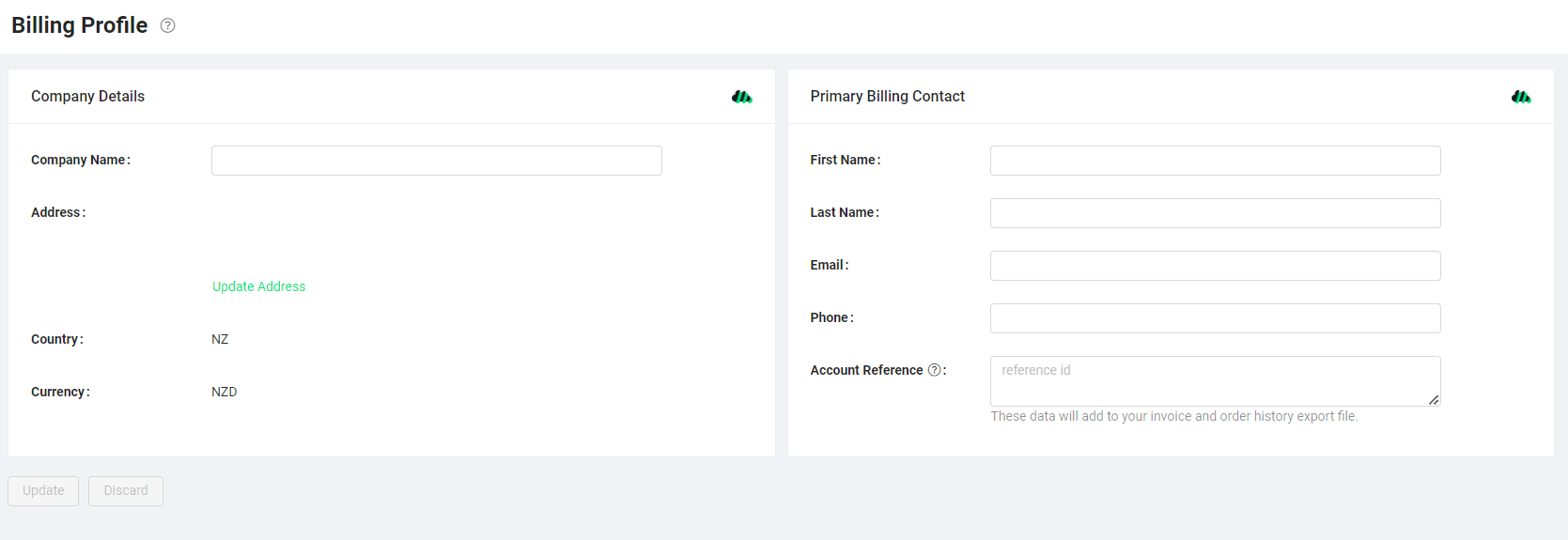
2. Under White-label Portal
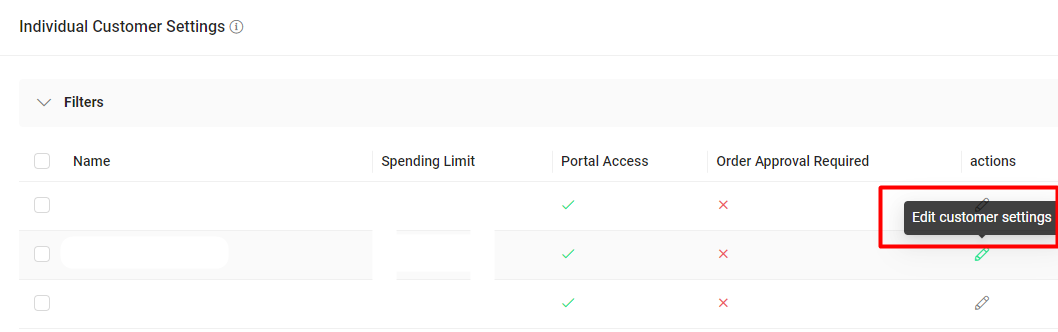
3. How to manage users of your customer?
Under customer management, you can edit users from the Edit tab. Once you click the edit button, you will be redirected to the Partner Centre, where you can edit the users. You can also edit the users in the Azure portal.

4. How to manage the admin services of your customer?
Under customer management, on the right-hand side click the edit tab and you will be redirected to the Partner center from where you will be able to access the admin portals.
